Checklist for Determining Why A Text Box with Not Rotate in Word
This could be a few things. Let's start ticking of the boxes to see why your text boxes are not rotating.
Enable Document
One: Check that your document is enabled.
Using .doc
It seems that .doc versions of Microsoft Word do not allow rotation text boxes. This gives us two different solutions to choose from.
One: (Best Recommendation) Move to a .docx version of the file. Go to the original template page here on the Dashleigh template center and download the .docx version.
Two: You can actually work around this in .doc making the text an image. Our images below will walk you through this.
Create a Text Box. Format and size it exactly to your specifications.
Select the entire text box. Copy and move your cursor outside of the text box and Paste (in the toolbar) to open the dropdown. Choose as Paste Special from the dropdown. A popup box will appear. choose "JPEG" or "PNG" if you want the image to retain the transparent background.
This turns your text into a image- which you can then rotate. You will need to select the image. In the toolbar under Format > Wrap Text > In Front. This will allow you to move the image where you need and the green rotate handle will show now.